To begin tap SETTINGS (Figure 1.) then select MAIL, CONTACTS, CALENDARS (Figure 2.)
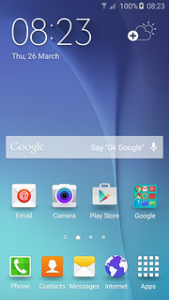
Figure 1.
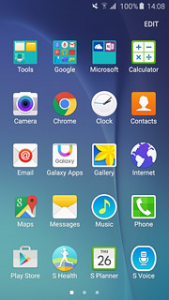
Figure 2.
Tap ADD ACCOUNT (Figure 3.) then EXCHANGE (Figure 4.)
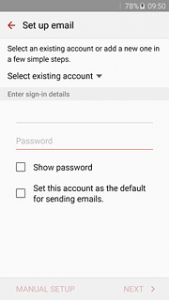
Figure 3.
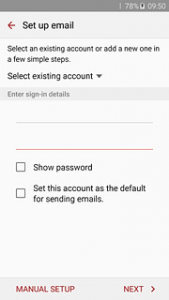
Figure 4.
Tap EMAIL and enter your email address then
Tap PASSWORD and enter your email password then
Tap DESCRIPTION and enter a description of your email account that suits you then
Press NEXT (Figure 5.)
Tap SERVER and enter server address then
Tap DOMAIN and enter domain address then
Tap USERNAME and enter the username for your email account then
Tap PASSWORD and enter the password and finally
Press NEXT (Figure 6.)
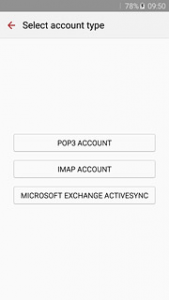
Figure 5.
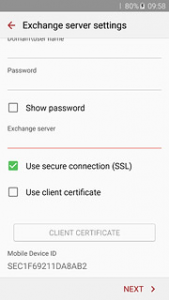
Figure 6.
To begin tap SETTINGS (Figure 1.) then select MAIL, CONTACTS, CALENDARS (Figure 2.)
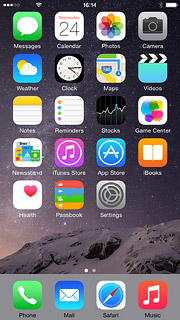
Figure 1.
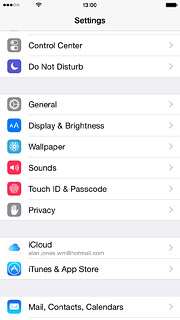
Figure 2.
Tap ADD ACCOUNT (Figure 3.) then EXCHANGE (Figure 4.)
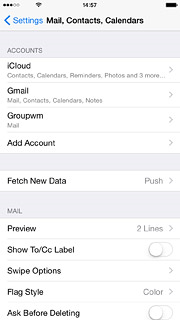
Figure 3.
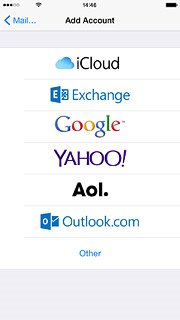
Figure 4.
Tap EMAIL and enter your email address then
Tap PASSWORD and enter your email password then
Tap DESCRIPTION and enter a description of your email account that suits you then
Press NEXT (Figure 5.)
Tap SERVER and enter server address then
Tap DOMAIN and enter domain address then
Tap USERNAME and enter the username for your email account then
Tap PASSWORD and enter the password and finally
Press NEXT (Figure 6.)
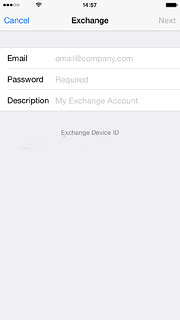
Figure 5.
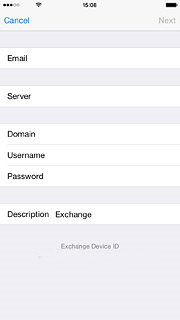
Figure 6.